Small and medium-sized businesses (SMBs) often delay implementing Multi-Factor Authentication (MFA). The reasons are clear: it seems expensive, complicated, and time-consuming. But here’s the truth—MFA is one of the simplest and most effective ways to protect your business from cyber threats. Better yet, you can set it up using free tools like Google Authenticator.
This guide will walk you through implementing MFA step by step, offering practical tips, a checklist, a sample policy template, troubleshooting advice, and real-world examples.
Why SMBs Need MFA
Cyberattacks aren’t just a big-business problem. According to Aileen Stewart, a cybersecurity expert at Xcelcore Solutions, “SMBs are often seen as low-hanging fruit by cybercriminals because they typically lack the robust security infrastructure of larger enterprises. Implementing MFA is one of the easiest and most cost-effective ways to protect sensitive data and prevent unauthorized access” .
SMBs are often prime targets because they typically have weaker security measures. Passwords alone no longer cut it. A compromised password can lead to data breaches, financial loss, and reputational damage.
Imagine this: Your office manager’s email account gets hacked. The attacker resets your cloud storage password and locks you out. Now your entire business workflow is held hostage.
MFA adds an extra layer of security by requiring users to provide two or more verification factors. Even if a hacker steals a password, they can’t access your systems without the second factor.
The Risks of Single-Factor Authentication
- Weak Passwords: Employees often reuse weak passwords.
- Phishing Attacks: Fake emails trick users into revealing credentials.
- Insider Threats: Compromised accounts from within the company.
Benefits of MFA for SMBs:
- Improved security
- Reduced risk of phishing attacks
- Compliance with industry regulations
- Protection against brute-force attacks
- Safeguarding remote access tools
Real-World Example: A local accounting firm suffered a ransomware attack because an admin account didn’t have MFA enabled. After implementing MFA across critical accounts using Google Authenticator, they successfully prevented follow-up attacks.
For an in-depth explanation, check out Microsoft’s Guide to MFA.
The Cost of Ignoring MFA
Neglecting MFA can have serious consequences:
- Financial Loss: Breaches can result in fines, lawsuits, and recovery costs.
- Operational Disruption: Locked systems can halt your operations entirely.
- Reputational Damage: Customers lose trust in businesses that fail to protect their data.
Example: In 2022, a mid-sized marketing firm lost $50,000 after a phishing scam bypassed single-factor authentication. Implementing MFA could have stopped the breach.
For more real-world statistics, refer to Verizon’s Data Breach Investigations Report.
Free MFA Tools for SMBs
You don’t need an enterprise budget to secure your systems. Here are reliable free tools for setting up MFA:
- Google Authenticator – Easy to set up, widely supported.
- Microsoft Authenticator – User-friendly and integrates well with Microsoft services.
- Authy – Allows backups and multi-device syncing.
- LastPass Authenticator – A solid choice for password manager users.
- Duo Security (Free Tier) – Offers MFA and additional reporting tools.
- Bitwarden Authenticator – Ideal for teams already using Bitwarden for password management.
Scenario Example: A local bakery uses QuickBooks for managing invoices. They enable MFA on their admin accounts using Microsoft Authenticator. Even when an employee accidentally clicked on a phishing email, the attackers couldn’t bypass the MFA layer.
Detailed Setup Instructions for Authy
For this example, we will use Authy as our chosen MFA tool. Authy is user-friendly, supports multiple devices, and provides backup options, making it an ideal choice for SMBs looking to secure their accounts without additional costs.
Follow these steps to set up Authy for your critical accounts:
- Download Authy:
- Visit Authy’s official website and download the app for your device.
- Create an Authy Account:
- Open the app and enter your phone number.
- Verify your phone number via SMS or a phone call.
- Enable MFA on Your Service:
- Log into your account dashboard (e.g., Gmail, AWS, QuickBooks).
- Navigate to Settings > Security > Enable MFA.
- Select Authenticator App as your MFA method.
- Scan the QR Code:
- Open the Authy app and select Add Account.
- Use your phone to scan the QR code displayed on your account dashboard.
- Enter the Generated Code:
- Authy will generate a one-time code.
- Enter this code in your account dashboard to complete the setup.
- Save Backup Codes:
- After enabling MFA, your account will generate backup codes.
- Save these codes in a secure location, such as a password manager.
- Enable Multi-Device Support (Optional):
- In Authy, go to Settings > Devices.
- Enable Allow Multi-Device to use Authy across multiple devices.
- Test Your MFA Setup:
- Log out and attempt to log back in.
- Verify that Authy prompts you for a one-time code.
- Monitor Access:
- Periodically check your Authy app for any suspicious activity or unknown devices.
Tip: If you lose access to your primary Authy device, you can restore your accounts using your backup phone number or recovery email.
By following these steps, your accounts will have an extra layer of security, reducing the risk of unauthorized access.
Step-by-Step MFA Implementation Guide
Step 1: Identify Systems Requiring MFA
Focus on the following areas:
- Email platforms (e.g., Gmail, Outlook)
- Cloud services (e.g., AWS, Google Cloud)
- Financial software (e.g., QuickBooks, Stripe)
- Customer databases (e.g., Salesforce)
- Admin accounts
Tip: Prioritize high-risk accounts first, then expand MFA gradually.
Step 2: Choose an MFA Tool
Evaluate tools based on:
- Integration with existing systems
- User-friendliness
- Backup options
Step 3: Enable MFA on Critical Accounts
Follow these steps:
1. Log into your account dashboard.
2. Go to Settings > Security > Enable MFA.
3. Scan the QR code with an authenticator app.
4. Enter the generated verification code.
5. Save backup codes securely.Step 4: Train Employees
Training employees on MFA is a crucial step because technology is only as effective as the people using it. Even the most secure systems can be compromised if users mishandle their credentials or ignore MFA prompts.
Why Training Matters:
- User Errors are Common: Employees might accidentally disable MFA or fail to save recovery codes.
- Resistance to Change: People often resist adopting new security measures.
- Consistency Across Teams: Proper training ensures all employees follow the same process.
What to Include in Training:
- Explain MFA in Simple Terms: Highlight how it protects their accounts and the company.
- Hands-On Workshop: Walk employees through enabling MFA step-by-step.
- Provide Visual Aids: Use screenshots or short video tutorials.
- Backup Code Management: Show how to save and retrieve backup codes.
- Simulated Scenarios: Run phishing simulations to demonstrate real-world risks.
Example Training Plan:
- Session 1: Introduction to MFA and its importance.
- Session 2: Hands-on setup using tools like Authy or Google Authenticator.
- Session 3: Troubleshooting common MFA issues.
By prioritizing training, you ensure that every team member understands not only how to use MFA but also why it’s non-negotiable for securing company assets.
tep 5: Enforce MFA with a Policy
Roll out enforcement in phases:
- Admin accounts
- Financial tools
- All employee accounts
Step 6: Test and Monitor
- Regularly review access logs.
- Monitor suspicious login activity.
- Test recovery processes.
For monitoring tools, visit Splunk Free Tier.
Sample MFA Policy Template
[Company Name] Multi-Factor Authentication (MFA) Policy
1. Purpose
To protect company data by requiring multiple authentication steps.
2. Scope
Applicable to all employees, contractors, and third-party vendors.
3. Policy Details
- MFA is required for all critical accounts.
- Approved tools: Google Authenticator, Microsoft Authenticator, Authy.
- Employees must enable MFA within 7 days of receiving access.
4. Access Recovery
- Users must securely store backup recovery codes.
- Lost access must be reported immediately.
5. Monitoring and Compliance
- IT will monitor MFA logs weekly.
- Non-compliance may result in suspended accounts.
6. Review
This policy will be reviewed annually.
For templates, refer to NIST’s MFA Standards.
Troubleshooting MFA Issues
- Lost Access: Use backup codes.
- Device Sync Issues: Verify device time settings.
- Resistance: Explain benefits clearly.
- Device Theft: Revoke access immediately.
MFA isn’t perfect, but it remains one of the most effective and affordable tools to protect your business from cyber threats. While it won’t solve every security problem, it creates a significant barrier against unauthorized access. Think of it as a sturdy lock on your digital front door—it won’t stop every attacker, but it’ll make your business a much harder target.
Start with your most critical accounts—admin panels, financial systems, and email platforms. Train your team with clear, hands-on instructions and emphasize the importance of safeguarding backup codes. Regularly review MFA logs and address any suspicious activity immediately.
Cybersecurity isn’t a one-time task; it’s an ongoing process. Make MFA a habit across your organization. The initial setup might feel tedious, but the long-term protection it offers is worth every minute spent.
Justyna Flisk
Justyna Flisk, Senior Editor at Decoded.cc, combines her expertise as a Senior Software Engineer and AI R&D Manager to deliver sharp, forward-thinking content on technology and artificial intelligence. With a passion for innovation, Justyna bridges the gap between technical depth and clear storytelling, ensuring readers stay ahead in the fast-evolving AI landscape.
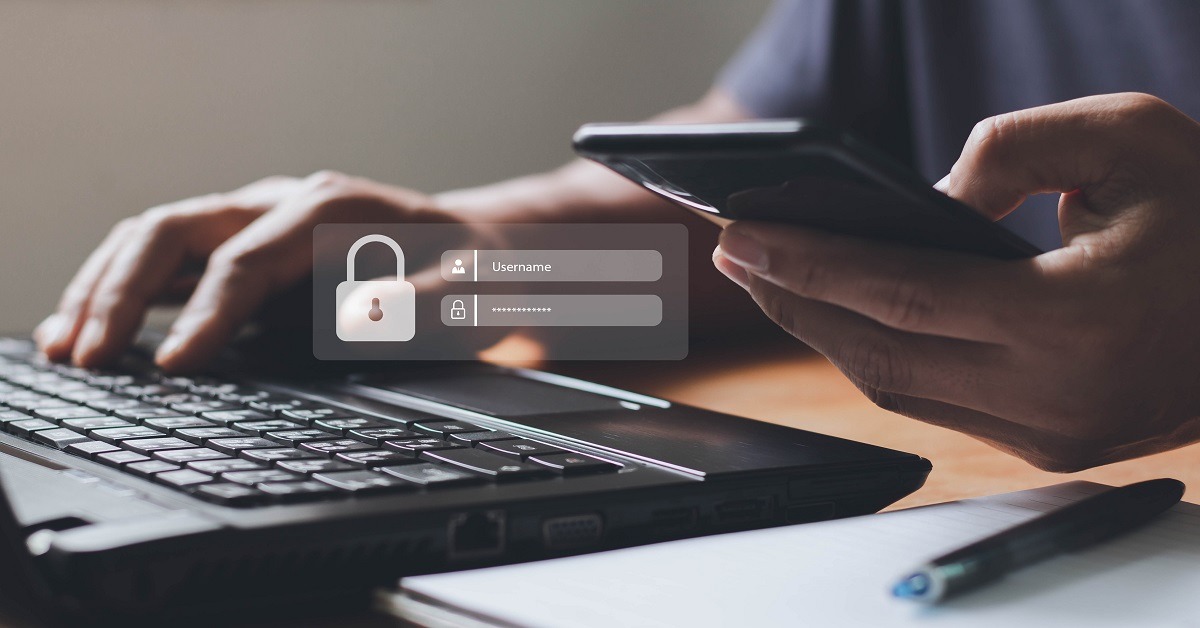


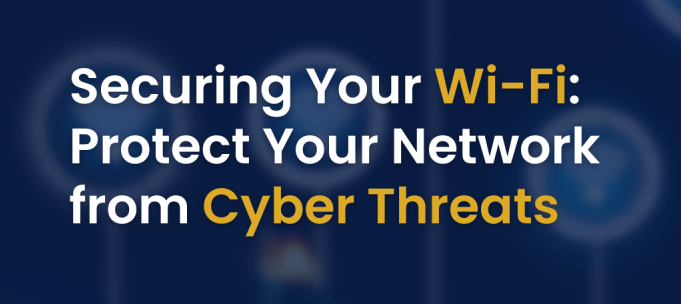


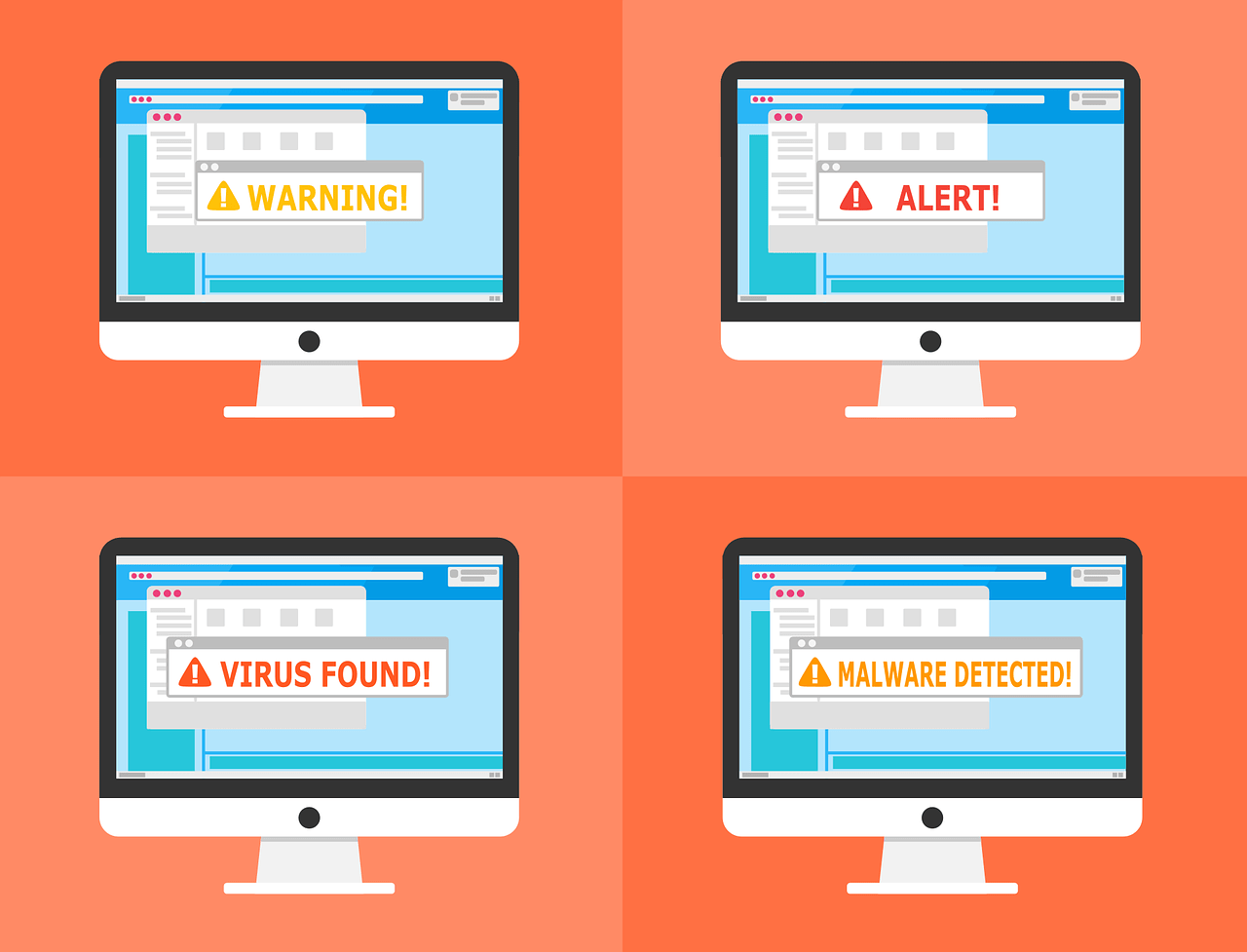

Leave a Reply