Cybersecurity can feel overwhelming, especially when budgets are tight. But good security doesn’t always have to cost a fortune. Below are five reliable, free cybersecurity tools that can protect your small business without eating into your profits. I’ve included setup tips and links to help you get started quickly.
1. Bitdefender Antivirus Free Edition
What it does:
Protects your systems from malware, ransomware, and phishing attacks.
Why use it:
Bitdefender Free Edition provides enterprise-grade antivirus protection without draining your computer’s performance. It uses advanced threat detection technology to identify and eliminate malware in real-time. Unlike some free antivirus software, it doesn’t bombard you with constant upgrade notifications or ads. Its lightweight design ensures your systems remain fast and responsive while keeping cyber threats at bay. It’s especially useful for small businesses where every device plays a critical role in daily operations.
How to set it up:
- Download it from Bitdefender Free Edition.
- Install the software and follow the on-screen prompts.
- Set up automatic updates and schedule regular scans.
Pro Tip: Ensure real-time protection is enabled for ongoing security.
2. OpenDNS (Cisco Umbrella)
What it does:
Blocks malicious websites and prevents phishing attacks at the DNS level.
Why use it:
OpenDNS works by blocking access to malicious websites before they even reach your network. This approach prevents users from accidentally visiting harmful sites, clicking on phishing links, or downloading malicious files. It’s especially effective because it acts as a first line of defense—protecting all devices connected to your network, including smartphones and tablets. OpenDNS also allows you to set content filters, reducing exposure to risky content and boosting productivity by preventing access to time-wasting websites.
How to set it up:
- Create a free account at OpenDNS.
- Update your router’s DNS settings to:yamlCopy code
Primary DNS: 208.67.222.222 Secondary DNS: 208.67.220.220 - Save changes and restart your router.
Pro Tip: Enable content filtering to block inappropriate or risky websites.
3. CyberChef
What it does:
Helps analyze, decode, and debug data—useful for investigating potential breaches.
Why use it:
CyberChef is a Swiss Army knife for cybersecurity professionals and small businesses. It can decode encrypted data, analyze log files, extract useful information from messy data sets, and even detect patterns in suspicious strings of text. It’s incredibly versatile, whether you’re investigating a phishing email, analyzing malware scripts, or just trying to understand an unusual error in your system logs. Plus, it’s browser-based, so there’s no installation required, and your sensitive data never leaves your machine.
How to use it:
- Access CyberChef online at CyberChef.
- Upload or paste suspicious data.
- Use built-in recipes to decode or analyze the information.
Example Recipe for Base64 Decoding:
plaintextCopy codeFrom Base64 -> Decode Text
Pro Tip: Bookmark commonly used recipes for faster investigations.
4. Have I Been Pwned
What it does:
Checks if your business email addresses or accounts have been part of a data breach.
Why use it:
Data breaches happen all the time, and often, businesses only find out after their information is already being misused. Have I Been Pwned simplifies the process by allowing you to check if your email addresses, passwords, or other sensitive credentials have been exposed in a breach. It provides detailed information about which breaches your data appeared in and what kind of data was compromised. Early awareness gives you the chance to change passwords, enable two-factor authentication (2FA), and minimize damage before it escalates.
How to use it:
- Go to Have I Been Pwned.
- Enter your email address.
- Follow the recommendations if your email appears in a breach.
Pro Tip: Enable email notifications for future breaches.
5. Security Headers by Scott Helme
What it does:
Analyzes your website’s HTTP security headers to identify vulnerabilities.
Why use it:
Many cyberattacks exploit misconfigured HTTP security headers on websites. Security Headers by Scott Helme acts as a diagnostic tool to scan your site and identify common vulnerabilities. It checks whether important headers—like X-Content-Type-Options, X-Frame-Options, and Content-Security-Policy—are configured correctly. Properly setting these headers reduces the risk of cross-site scripting (XSS), clickjacking, and other common attacks. For small businesses, this tool offers an easy way to validate your site’s security posture without needing deep technical expertise.
How to use it:
- Visit Security Headers.
- Enter your website URL.
- Review the report and apply recommendations, such as:
apacheCopy codeHeader always set X-Content-Type-Options "nosniff"
Header always set X-Frame-Options "DENY"
Pro Tip: Regularly recheck your headers after site updates.
These tools are free, reliable, and easy to set up. While they won’t replace a full security team, they’ll create a solid foundation for your business’s cybersecurity posture. Start with these, and when your budget allows, consider upgrading to premium versions or hiring a professional to fine-tune your security strategy.
Stay safe out there! 🛡️
Martin Baker
Martin Baker, Managing Editor at Decoded.cc, harnesses a decade of digital publishing expertise to craft engaging content around technology, data, and culture. He leads cross-functional teams, enforces editorial excellence, and transforms complex ideas into accessible narratives—fueling Decoded.cc’s growth and impact.



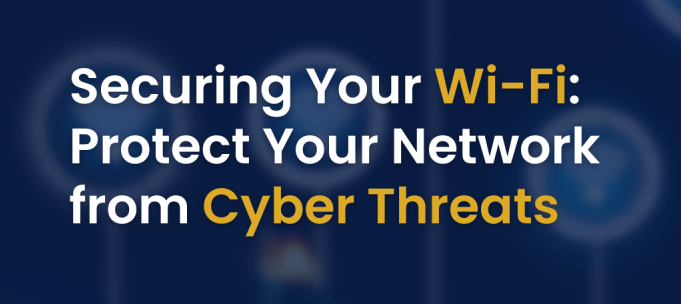


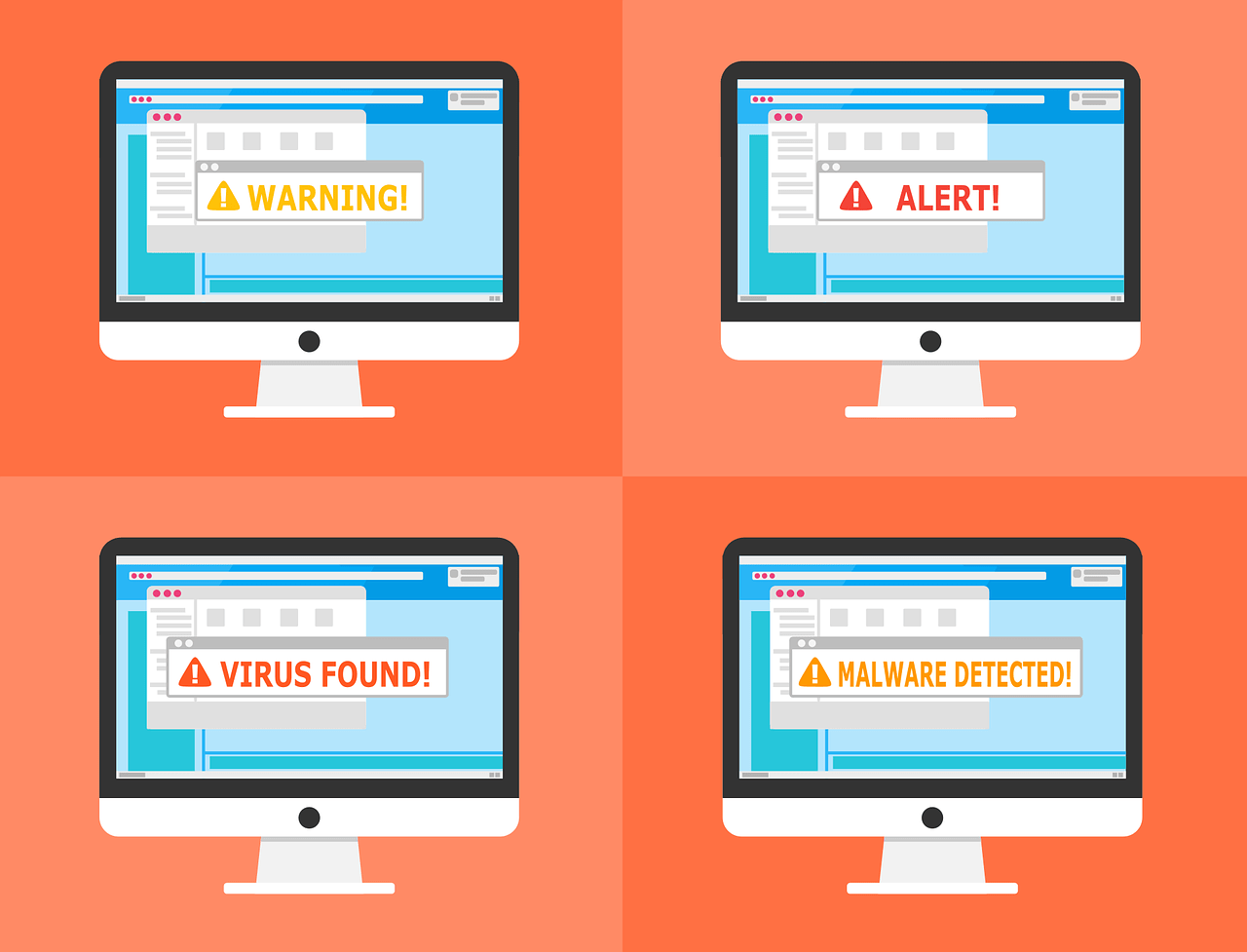

Leave a Reply